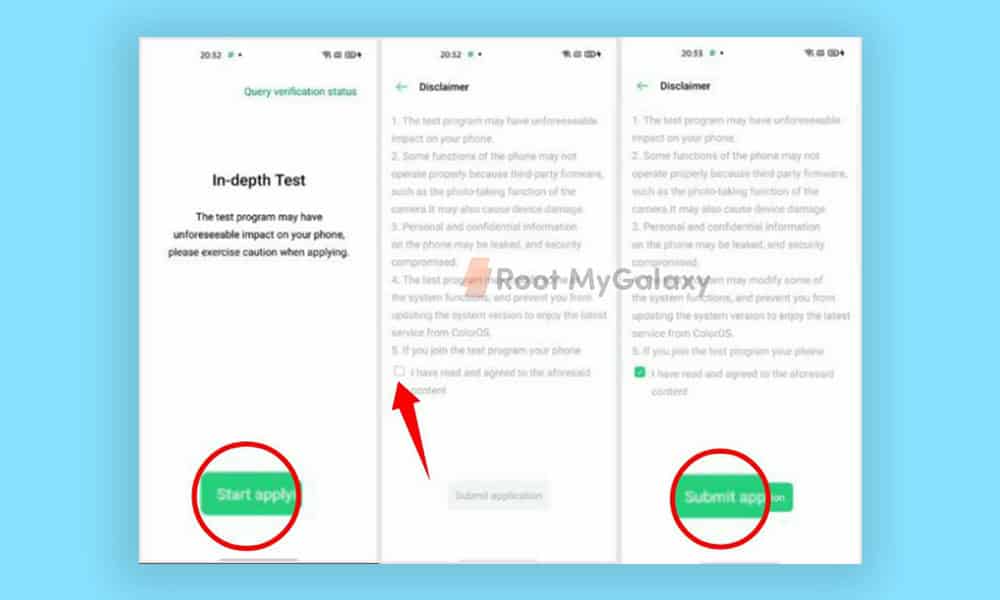It’s also worth mentioning that the Realme 6 Pro Android 10 Kernel Source Code is available on Github.
Realme 6 Pro Official Bootloader Unlock
Steps to Apply for Bootloader Unlock
Steps to Use Fastboot Mode
First, enable Developers Options, USB Debugging, and OEM Unlock on your device. (Guide) Now, download the ADB & Fastboot Tool and setup on your PC. Next, go to the installed ADB & Fastboot Folder in the system directory on the computer. Then do Shift + Right Click to open PowerShell Window Here. Make sure to backup all your internal data as the unlocking bootloader process will delete all your data. Connect your device to PC using the original USB data cable. Boot your Realme 6 Pro device into the bootloader mode by using the command below and hit Enter:
Now, type the below command and hit Enter:
Next, press the Volume Up or Down button to navigate and press the Power button to select ‘UNLOCK THE BOOTLOADER’ option. It will initiate the in-depth test mode on your handset and the bootloader should be unlocked now on your Android 10 powered Realme 6 Pro. Now, you’re good to go and can install custom firmware or root on your device.
Keep visiting this blog for more info.