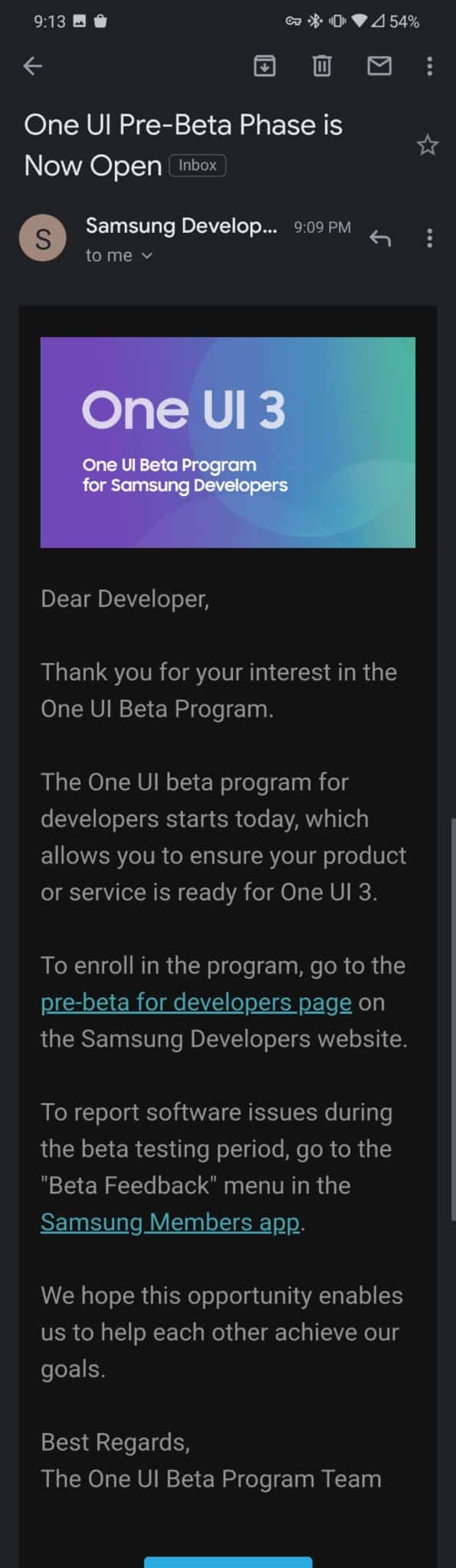Samsung Galaxy S20 series has started receiving the update. If you own Samsung Galaxy S20, Galaxy S20 Plus or Galaxy S20 Ultra, you can now download or upgrade your device to One UI 3.0 (Android 11). Here we are sharing our guide so that you can easily download and install One UI 3.0 on Samsung Galaxy S20, S20+ and S20 Ultra This is a major update for the company as it brings a new android version along with whole loads of features. We will be sharing the official changelog of One UI 3.0 beta. Currently, only the Snapdragon variants of Galaxy S20, S20+, ad S20 Ultra in the United States and Korea with carriers like Sprint, T-Mobile, and even Unlocked variants are supported for this beta update.
Galaxy S20 series upgrades to Android 11 (One UI 3.0 Beta)
This is a beta roll out so we don’t recommend users to flash this firmware on their daily drivers as this update is not stable and may have loads of bugs. We highly recommend you to go through all the changelogs. [su_note note_color=”#c4ffd8″ radius=”2″]
🍕Changelogs
Home screen
Touch and hold an app to add an associated widget Turn the screen off by double-tapping on an empty area of the Home screen. You can turn this on in Settings > Advanced features > Motions and gestures.
Lock screen
Dynamic Lock screen now has more categories, and you can select more than one. – Lock screen widgets are improved.
Quick panel
See your conversations and media more conveniently in their own sections when you swipe down from the top of the screen.
AOD
Always On Display widgets are improved.
Accessibility
Get quick access to the most important accessibility settings during device setup. – Get recommended accessibility features based on what you use. Set the Accessibility shortcut more easily in settings. Sound detectors now work with your SmartThings devices such as TVs and lights to give you more visible
Samsung Keyboard
You can find the keyboard settings more easily under General management in Settings, and the settings have been reorganized to put the most important ones first.
Samsung DeX
You can now connect to supported TVs wirelessly. New touchpad multi-gestures let you change screen zoom and font size more easily.
Internet
Added ability to block websites from redirecting you when you tap the Back button. – Added warnings and blocking options for websites that show too many pop-ups or notifications. Rearranged menus to make things easier to find. – Added several new add-ons, including one that translates websites. Added option to hide the status bar for a more immersive browsing experience. Increased maximum number of open tabs to 99. Added ability to lock and reorder tabs. Improved design for tab bar which is now supported on all devices. Ended support for Samsung Internet edge panel.
Contacts & Phone
Added an option to help you quickly delete duplicate contacts. Enhanced the search experience.
Phone/Call background
Added the ability to customize the call screen with your own pictures and videos.
Messages
Created a Trash bin to store recently deleted messages.
Call & Text on other devices
Added the ability to turn Call & text on other devices on or off with Bixby Routines.
Calendar
Events with the same start time are now shown together in month and agenda view. Reorganized options for adding and editing events. Improved layout for full screen alerts.
Reminder
Improved layout for full screen alerts.
Digital wellbeing and Parental controls
Added trends to your weekly report. You can see how your usage has changed since the previous week and check your usage time for each feature. Added phone usage time while driving to the weekly report. Added a lock screen widget so you can check your screen time without unlocking your phone. Added separate profiles for personal and work modes so you can track your screen time separately.
Camera
Improved auto-focus and auto exposure functionality and usability. Improved stabilization when taking pictures of the moon at high zoom levels
Photo editor
Added the ability to revert edited pictures back to their original versions.
Bixby Routine
Grouped preset routines help you get started quickly and learn how to build your own routines quickly You can now see what actions are reversed when a routine ends. New conditions have been added, such as a specific start time, the disconnection of a Bluetooth device or Wi-Fi network, a call from a specific number, and more. New actions have been added, including talking to Bixby and accessibility actions. You can add a customized icon for each routine and add routines to the Lock screen for quick access.
[/su_note]
Download One UI 3.0 Beta (Links)
Download Samsung Members App From PlayStore
Follow the link below according to your device’s model, it will you bring you to the Samsung members apps. Just enrol and get the OTA update. If you have the Samsung Members App, then you can click on this link. Samsung Registration Page: One UI 3.0 simply copy and paste the following links in the browser using your Samsung phone: voc://view/osBetaSignUpIntroFragment?projectId=118 voc://view/osBetaSignUpIntroFragment?projectId=117 voc://view/osBetaSignUpIntroFragment?projectId=119
voc://view/osBetaSignUpIntroFragment?projectId=118 voc://view/osBetaSignUpIntroFragment?projectId=117 voc://view/osBetaSignUpIntroFragment?projectId=119@xdadevelopers @androidcentral @AndroidAuth @AndroidPolice @Androids — john (@goofwear) September 15, 2020
Steps to Install One UI 3.0 Beta on Galaxy S20, S20+ and S20 Ultra
[su_note note_color=”#ffded9″ radius=”2″]
⚠ Disclaimer
RootMyGalaxy.net is not responsible for any damage happened to your device(s) while following this guide so please proceed at your own risk. However, we would be happy to help with any problems within our reach [/su_note]
Installation Guide (Manual Flashing using Odin)
First, take a backup of your important data Once you get the beta file of One UI 3.0, simple just update your device like any other OTA.
That’s it. Keep visiting the blog for more info. Image Source: reddit