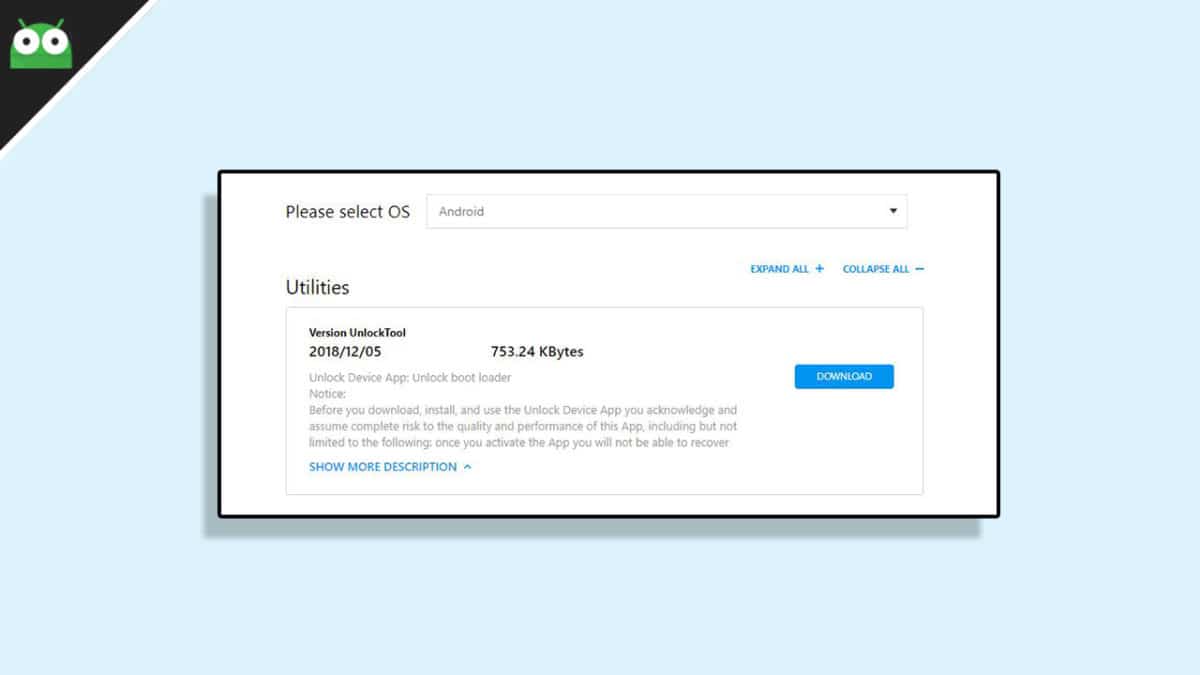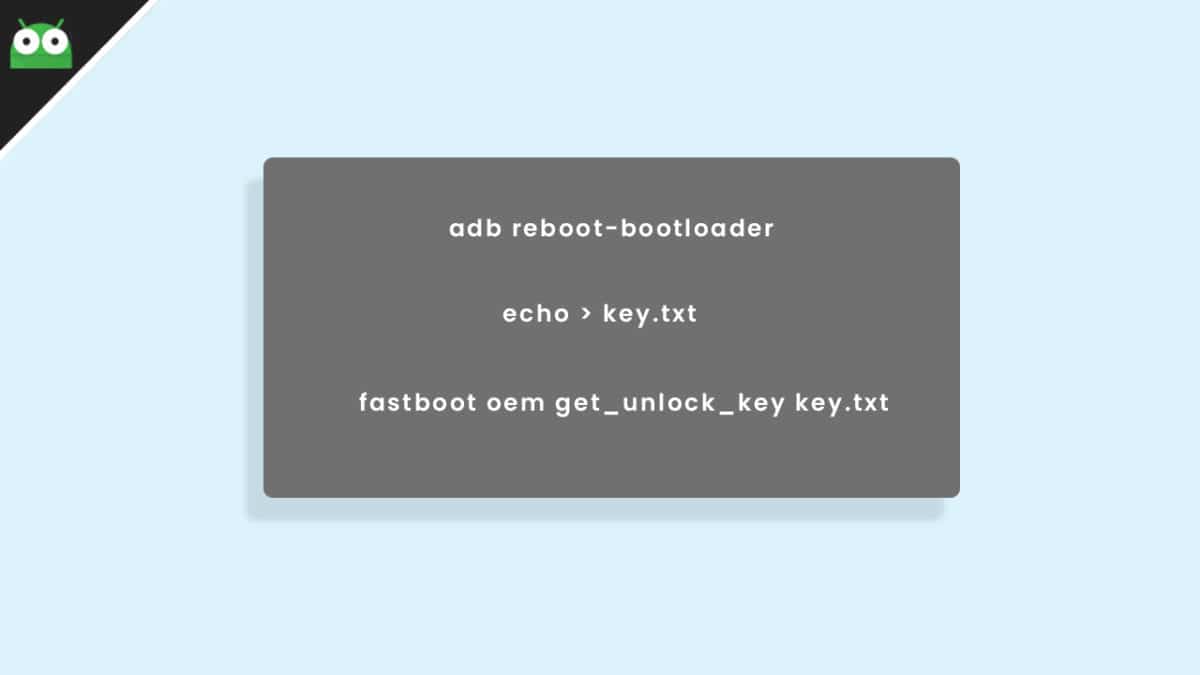About Asus Zenfone Max M2
The Asus Zenfone Max M2 was launched in December 2018. You can call it the smaller variant of Asus Zenfone Max Pro M2. The device comes equipped with a 6.26-inch touchscreen display with a resolution of 720 pixels by 1520 pixels. The device runs Android 8.1 (Oreo) out of the box. The Asus Zenfone Max M2 is powered by Qualcomm SDM632 Snapdragon 632 (14 nm) which is an octa-core processor clocked at 1.8GHz and it comes with 3 GB of RAM and 32 GB of internal storage that can be expanded up to 200GB via a microSD card. The Asus Zenfone Max M2 sports a dual rear camera. The primary rear camera is 13-megapixel (f/1.8, 1.12-micron) and there is a 2-megapixel secondary rear camera (depth sensor). It also sports an 8-megapixel front camera. The Asus Zenfone Max M2 houses a Non-removable Li-Po 4000 mAh battery
Relation Between Bootloader Unlock and Rooting
Like most of the Android smartphone, Asus Zenfone Max M2 also comes with an unlockable bootloader. If you are new to rooting, then you should know that Unlocking bootloader of an android device is the first and most important step in android rooting
Warning:
rootmygalaxy.net will not be held responsible for any kind of damage occurred to your Asus Zenfone Max M2 (ZB633KL) while following this tutorial. Do it at your own risk.
Important:
Make sure there is at least 60% battery left on your smartphone before begin started this process First, take a backup of your apps and data. Download and Install ADB and Fastboot On Your PC
Now download the files and follow the guide to Unlock the Bootloader On Asus Zenfone Max M2 (ZB633KL)
Various Methods To Unlock Bootloader On Asus Zenfone Max M2 (ZB633KL)
Method 1: Using the Official App
First, go the link: Bootloader Unlock Tool App Now select OS Android and click on Download
Once the app is downloaded, transfer the app to your Asus Zenfone Max M2 or download it directly on your phone. After that install, the app on your smartphone, open it and follow the on-screen instruction to get your device unlocked.
Method 2: Using ADB and Fastboot commands
Setup ADB and Fastboot on your PC (Check the pre-requirement section) Enable USB Debugging on your Android device. Now Go to the ADB Folder on your PC (It will be created once you installed the ADB and Fastboot. Open the Powershell window on the ADB Fastboot folder by pressing and holding Shift + Right mouse click.
Connect your device to the PC via USB
Now boot your Android into bootloader/Fastboot mode by issuing the following commands adb reboot-bootloader Now issue the given commands on the PowerShell window to get the key echo > key.txt Now unlock the bootloader of your device by given commands fastboot oem get_unlock_key key.txt Done!! your device’s bootloader should be unlocked.
Note: Now you will see unlocked whenever you boot your device into bootloader mode.