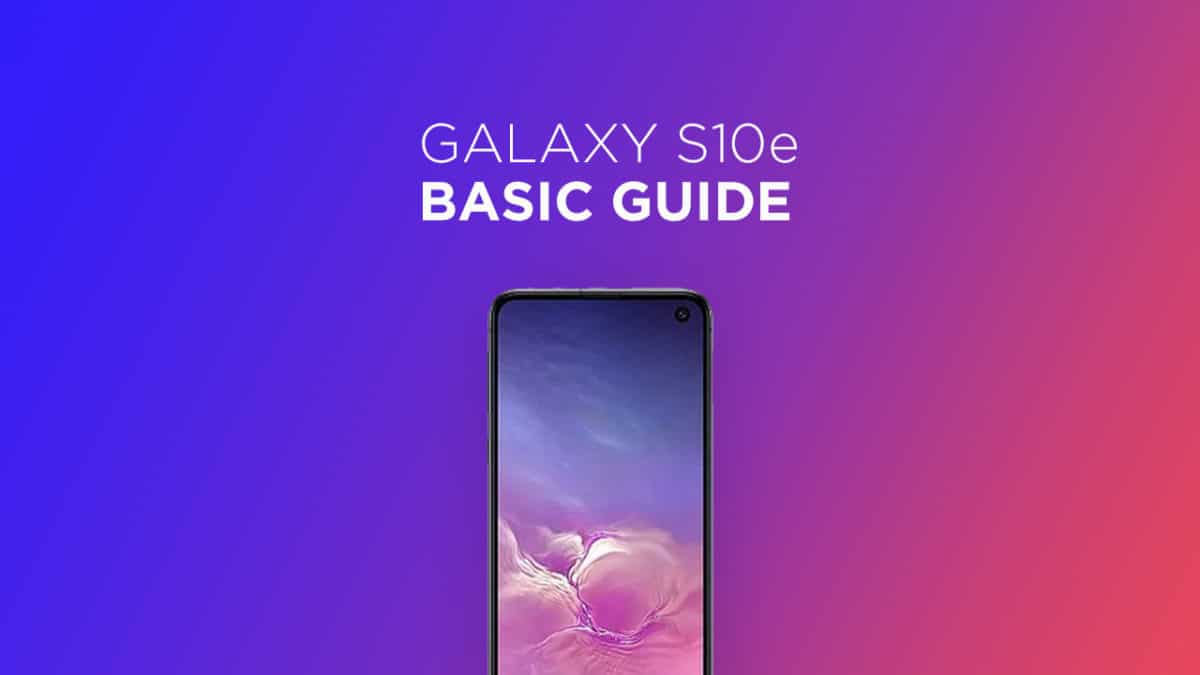The Samsung Galaxy S10e sports a 12 MP + 16 MP Dual Primary Cameras camera setup on the rear and a 16 MP front camera. It now has a Fingerprint scanner which is placed under the display. It comes with Android 9.0 Pie. It houses a Non-removable Li-Ion 3100 mAh battery. One of the best methods that can be applied to a smartphone when it facing problems and not working smoothly is a hard reset. Hard reset is used to revert back to the factory settings as it deletes all the data while also uninstalling all the apps which were added apart from the factory apps. Today, in this post, we are going to tell you how any Galaxy S10e user can easily hard reset their device in no time. We will be giving two methods to you and you can choose the one which is more suitable for you. These methods are very easy to follow and need no technical knowledge.
Steps To Hard reset/ Factory reset Samsung Galaxy S10e
Method: 1
Go to the settings of your device. Now Scroll down and select General management option Tap on Reset option Choose Factory data reset Select the option ‘Erase everything’ and then wait till your device gets rebooted with the factory settings.
Method: 2
Boot your device into stock recovery How To Enter Samsung Galaxy S10e Into Recovery Mode Now Select Wipe data/ factory reset (use vol keys to navigate and power key to select) Done!! Once the process finishes, your device will boot up into factory settings.
If you have anything related to this post, feel free to leave that in the comment section down below.