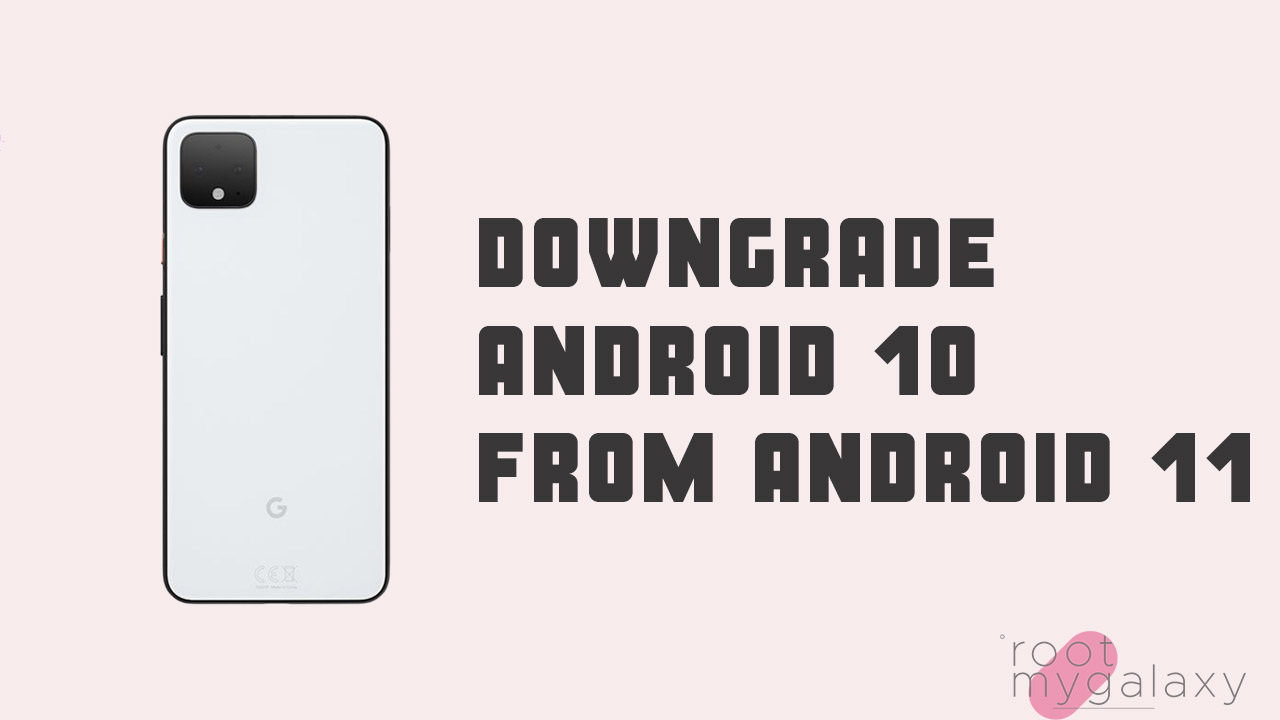But it’s quite possible that the beta build may cause issues with the stability or system performance due to some bugs or crashes. So, here we’ve shared the guide on How to downgrade to Android 10 from Android 11 (Uninstall Android 11). If you don’t know, a Developer Preview is a beta version in its early stages that releases for the beta testers or developers only. It’s not meant to be used by a normal user on their primary Android devices. So, if you’re also one of them and after installing the Android 11 DP1 firmware, you’re thinking to go back or downgrade to Android 10 from Android 11, this guide is for you.
How to downgrade to Android 10 from Android 11
Check out all the requirements and download links below for a successful firmware downgrade on your Android device.
Downgrade Firmware Link:
Download Google Pixel Series Factory Image for Android 10 (Q) [on PC]
Requirements:
Backup your device as the downgrading process will wipe your system completely. [Create & Restore Nandroid Backup] Follow the guide only if you want to go back to the Android 10 (Q) from Android 11 (R). Obviously, an unlocked bootloader. Enable USB Debugging and OEM Unlocking on your handset. A PC/Laptop and a USB Data Cable are required. Download and Install Android ADB & Fastboot SDK Platform Tools for Windows/Mac/Linux. Make sure your device has more than 50% battery. Install Android USB Drivers for all Android devices.
Steps to Downgrade
First, enable USB Debugging & OEM Unlocking on the phone. Boot your phone into Bootloader mode. [Switch off the device -> Press & hold both Volume Down + Power buttons at the same time for a few seconds] Once booted into Bootloader mode, connect your phone to the PC using a USB cable. Go to the installed ADB folder on the computer under Program Files (x86) and open the command prompt. [Press Shift key on the keyboard + right-click on the blank area -> Click on open command window here] Make sure that the device is connected. Type the following command and hit the Enter button.
fastboot devices
If you a bunch of serial numbers in the command prompt window, follow the next step. Now, use 7zip to extract the .tgz file from the downloaded firmware. Then extract the .tar file from the .tgz folder. Copy all these files and paste them into the installed ADB folder [C drive\Program Files (x86)]. There will be two flash-all files. Now, Windows users have to double-click on the file which has a gear icon [Windows Batch file]. Linux users can double-click on the flash-all.sh A pop-up window will appear and the firmware installation process will start. Leave the PC and mobile untouched until the process is completed. Once done, your handset will reboot into Android 10 (Q) automatically. Set up your device and start using it.
We hope you’ve successfully downgraded to Android 10 from Android 11 (R) by following this guide.